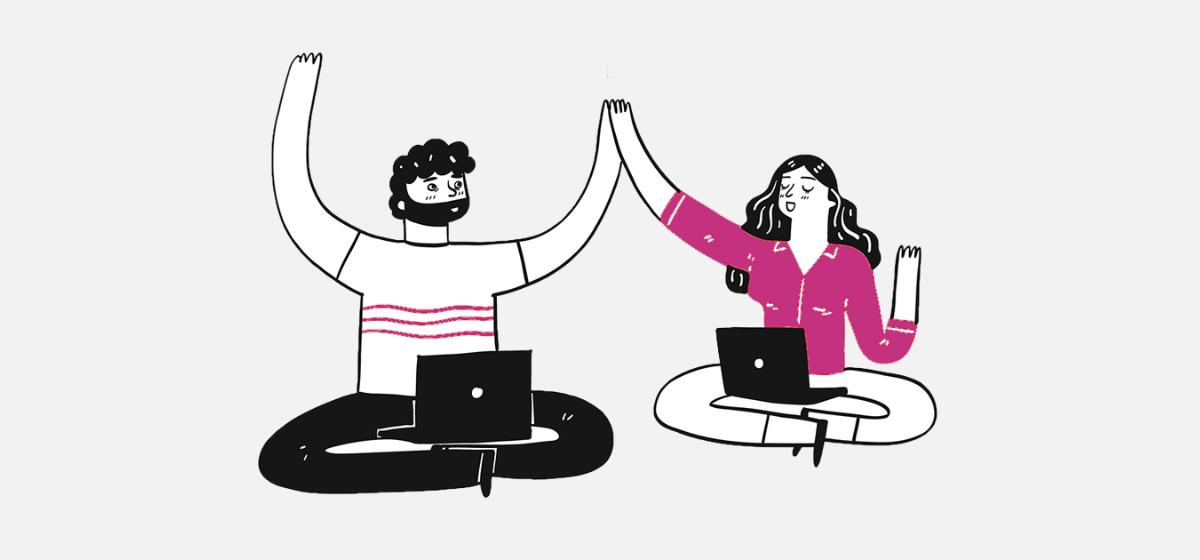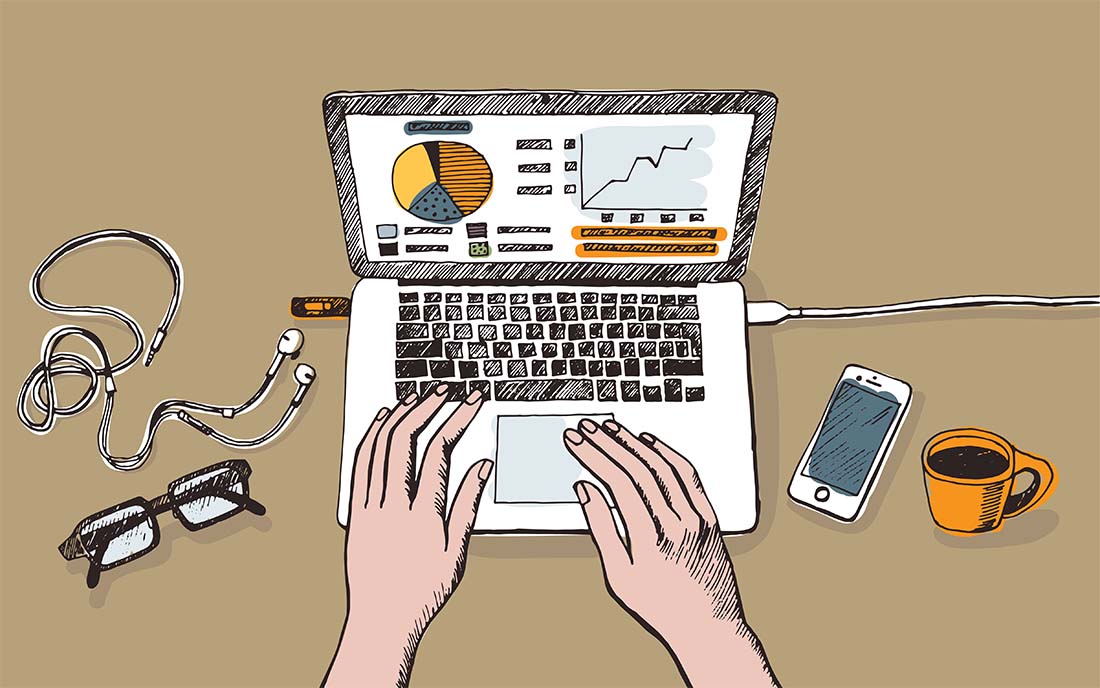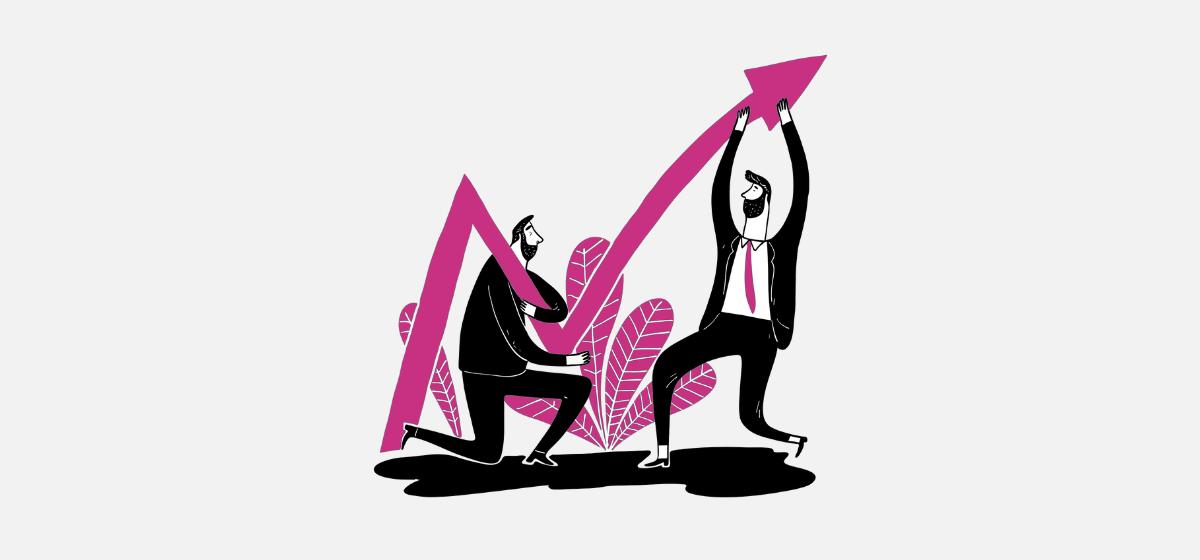What is cache?
Before we go into clearing your cache, let’s talk a little about what it is. Cache serves as a storage space on your device where data from frequently visited websites, like images, text, scripts, and styles, is stored. It’s designed to improve the loading speed of these websites when you revisit them. CDNs, which are networks of servers distributed across various locations, and servers, which are powerful computers that store and deliver data to other computers on a network, also utilize cache to enhance loading times.
Cache is intended to boost browsing speed and effectiveness. By storing frequently used data locally, your browser can load websites more quickly. This means that you can easily navigate a website without experiencing impatience due to slow loading times. Visitors to your website can also enjoy a seamless browsing experience, leading them to spend more time on your site and increasing the chances of choosing your services over those of your competitors.
When and why should you clear your cache?
At times, cached data can cause issues. For example, if a frequently visited website alters its appearance or adds new content, and your browser retains the old version in its cache, you won’t see the updates until you clear it. Clearing the cache prompts your browser to discard the old data and retrieve the newest website version from the server, guaranteeing you access the most current content.
You’ll want to clear the cache when:
- Websites get updates or change their design.
- Websites have dynamic content that gets updated frequently.
- You’re a developer working on a website and need to see your changes in action.
- You’re experiencing issues with a website, like things not loading correctly.
Thankfully, clearing the cache is pretty easy. Most browsers have a built-in option to do it. You just need to find it in your browser settings. Below are some of the ways to clear your cache in the major browsers.
How to clear your cache in various browsers
- Chrome: Click on the three dots in the top-right corner, select “More tools,” then “Clear browsing data.” Choose the time range and types of data you want to clear, then click “Clear data.”
- Safari: Go to the Safari menu and select “Preferences.” Navigate to the “Privacy” tab and click on “Manage Website Data.” From there, you can remove all website data or select specific sites to clear.
- Firefox: Click on the menu icon (three horizontal lines) and select “Options.” Go to the “Privacy & Security” tab, scroll down to the “Cookies and Site Data” section, and click on “Clear Data.” Check the box next to “Cached Web Content” and click “Clear.”
- Microsoft Edge: Click on the three dots in the top-right corner and select “Settings.” Under “Privacy, search, and services,” choose “Choose what to clear” under “Clear browsing data.” Select the types of data you want to clear, including cached data, and click “Clear now.”
- iPhone: Unfortunately, clearing your cache on an iPhone isn’t a one-click solution. To clear it, you’ll need to do it app by app. Open Settings, scroll to your list of apps, select the app you want, and toggle “Reset cache on next launch” to green. Your cache will be cleared when you next open the app.
Note: If you are making changes to a website or content management system (CMS) like WordPress, you may need to clear the cache from the admin panel of the CMS as well. WordPress offers many options for clearing your cache. Need help? Ask us how.
In a nutshell, cache is great for speeding up your browsing, but sometimes it needs a little nudge to stay up-to-date. Clearing it now and then ensures you’re always seeing the freshest content on the web.