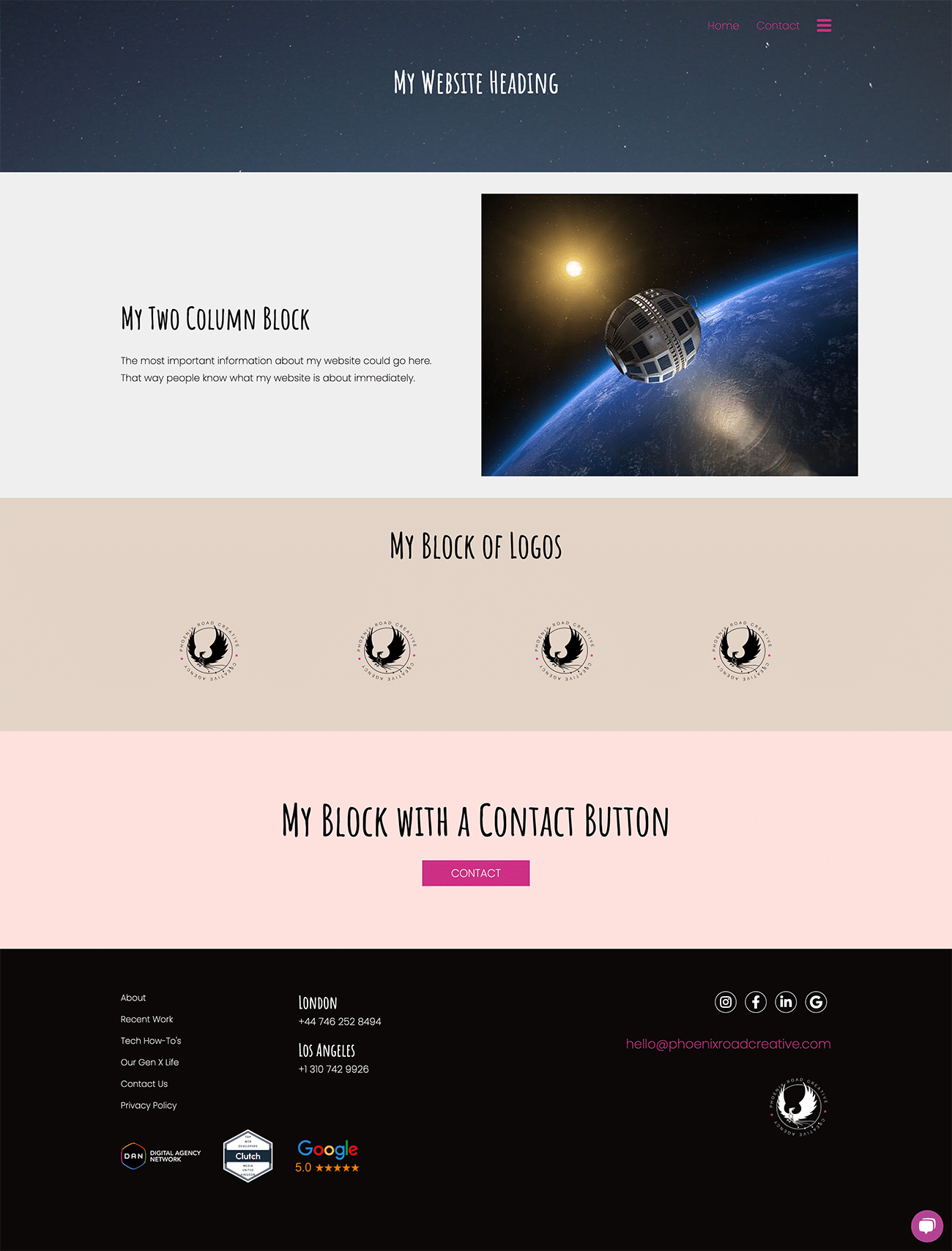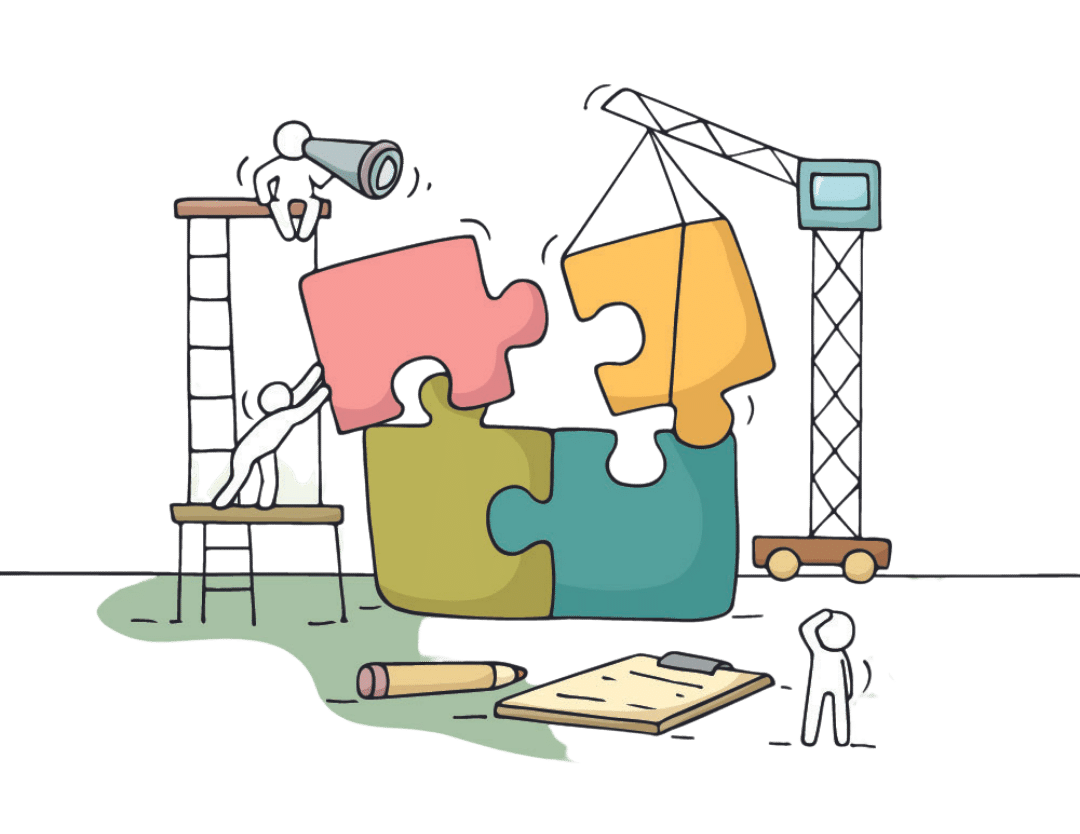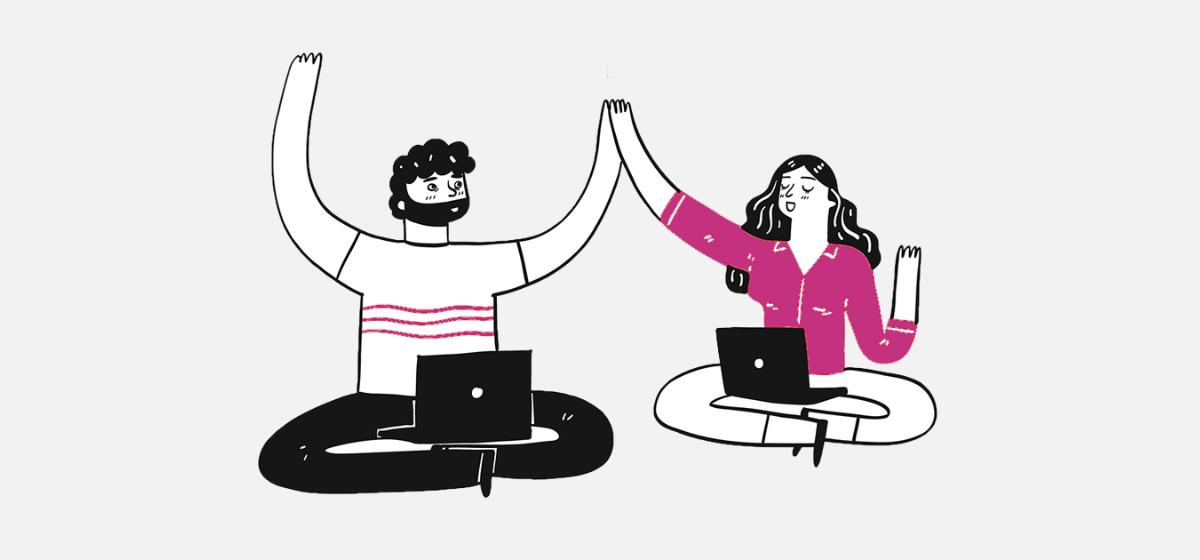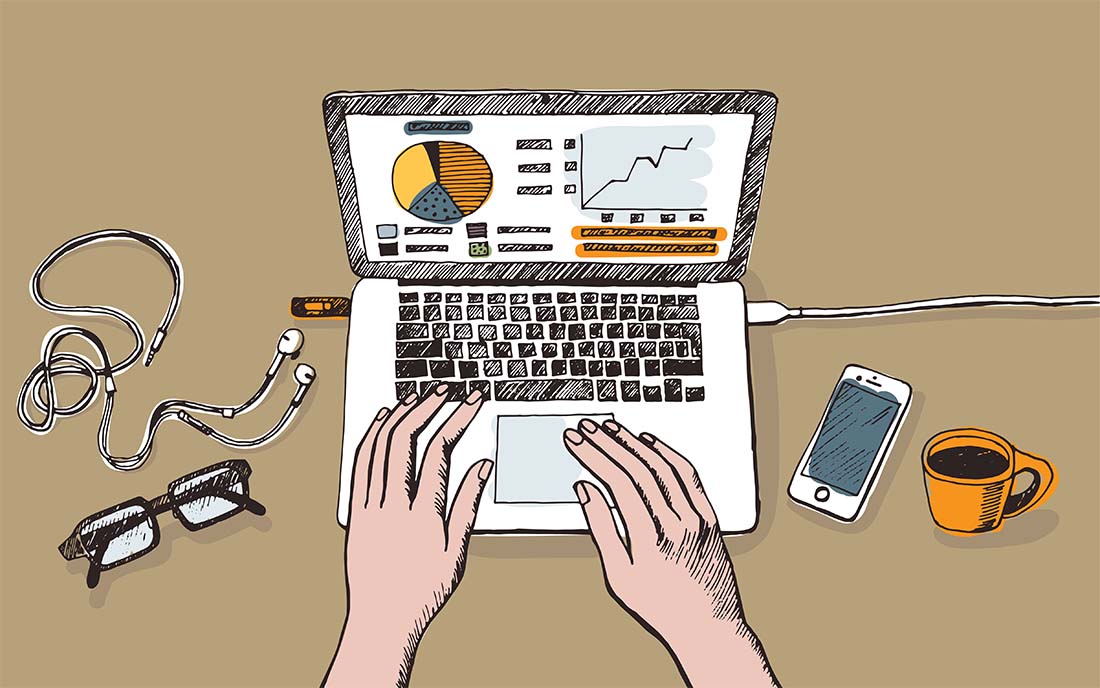Need to update your website content? The last thing you want to do is worry about how it will look on the page. Image sizing, margins, spacing, font, etc shouldn’t be a concern when your focus should be on producing quality content. Having a content management system (CMS) incorporated into your site can make this process painless even for the least tech savvy person on your team.

WordPress CMS will help you a long way toward building the perfect looking, easy to read page. If all you are going to do is a simple blog post with text and one picture then that might be all you need. If you want something a little more original and a lot more polished, you may need the help of a WordPress web designer. Custom content blocks make it simple to upload content into beautiful pages. Phoenix Road Creative has built a vast library of blocks to provide and can also customize blocks specific to your company’s site.
What is a Content Block?
A website content block is a reusable block that can be placed anywhere on any page. Once added, you can upload any content you choose. Blocks can contain any combination of images and text you can imagine. Their layout can also range from something as simplistic as a single image with a heading to something more complex like a two-column, three-column or even four-column formation.
Phoenix Road Creative hand-codes our own library of bespoke content blocks for your projects.
Content blocks are custom built for each individual website. This is done to avoid any unnecessary code that can significantly slow down your website or cause security or other issues. The blocks can be added, deleted and have their order changed with the press of a button. Changing the text and images within a block is just as easy.
The best part of all is that once you’ve chosen your content, it populates on your page with the right font style, font size, colors, margins and spacing with the click of a button. The design of your website remains consistent whether on mobile, tablet or desktop.
How to Build a Page with Phoenix Road Creative Content Blocks
1. Open a page or a post and find the page builder.

2. Click on the Add Content button and choose one of the custom blocks that has been made for your company.
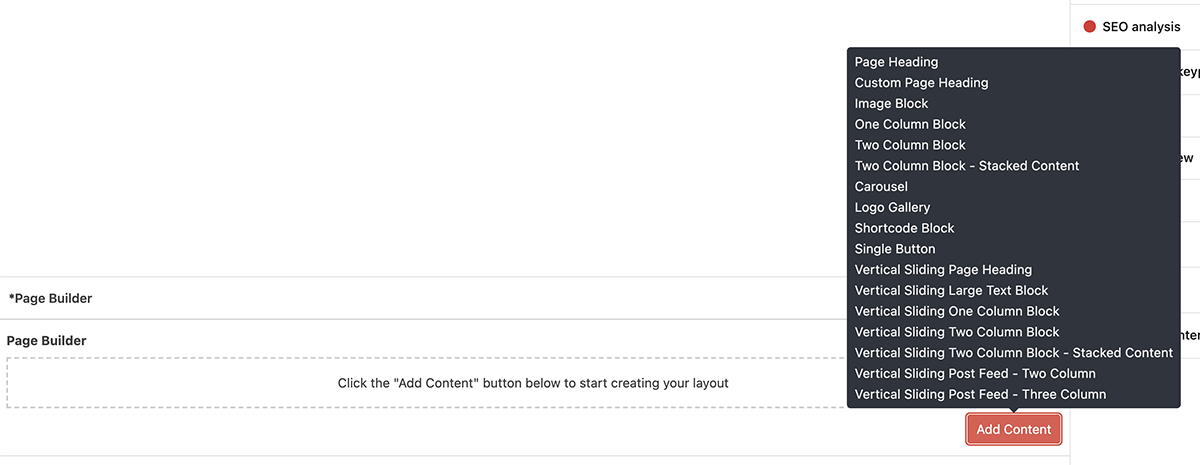
3. Upload your images and type your text into the text editor. Choose options for colors, centering or spacing if any have been given.

4. To reorder blocks, simply drag them to new location. This is easiest to do when all of the blocks are closed. You can open and close blocks by clicking the arrow in the top, right corner of each block.

5. Delete blocks by clicking the – sign in the top, right corner of each block. You can also add blocks and duplicate blocks from there.
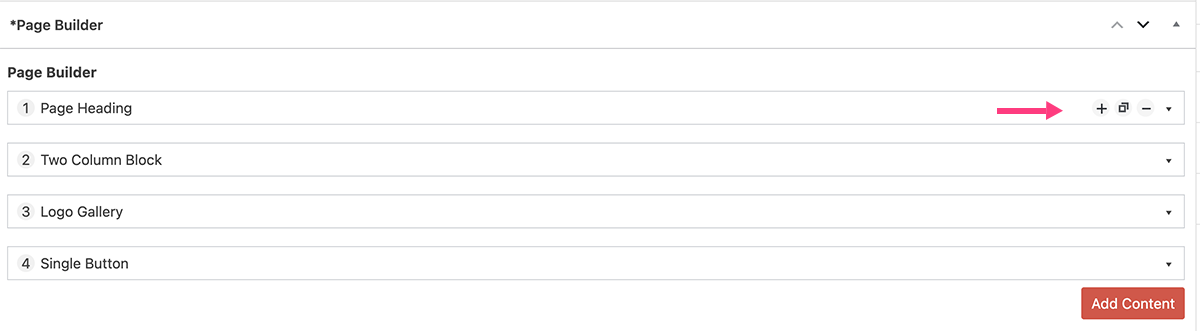
That’s it! Easy right? But how will it look on your page? Let’s use the four content blocks from the above example. Below is what they would look like when populated on the page.